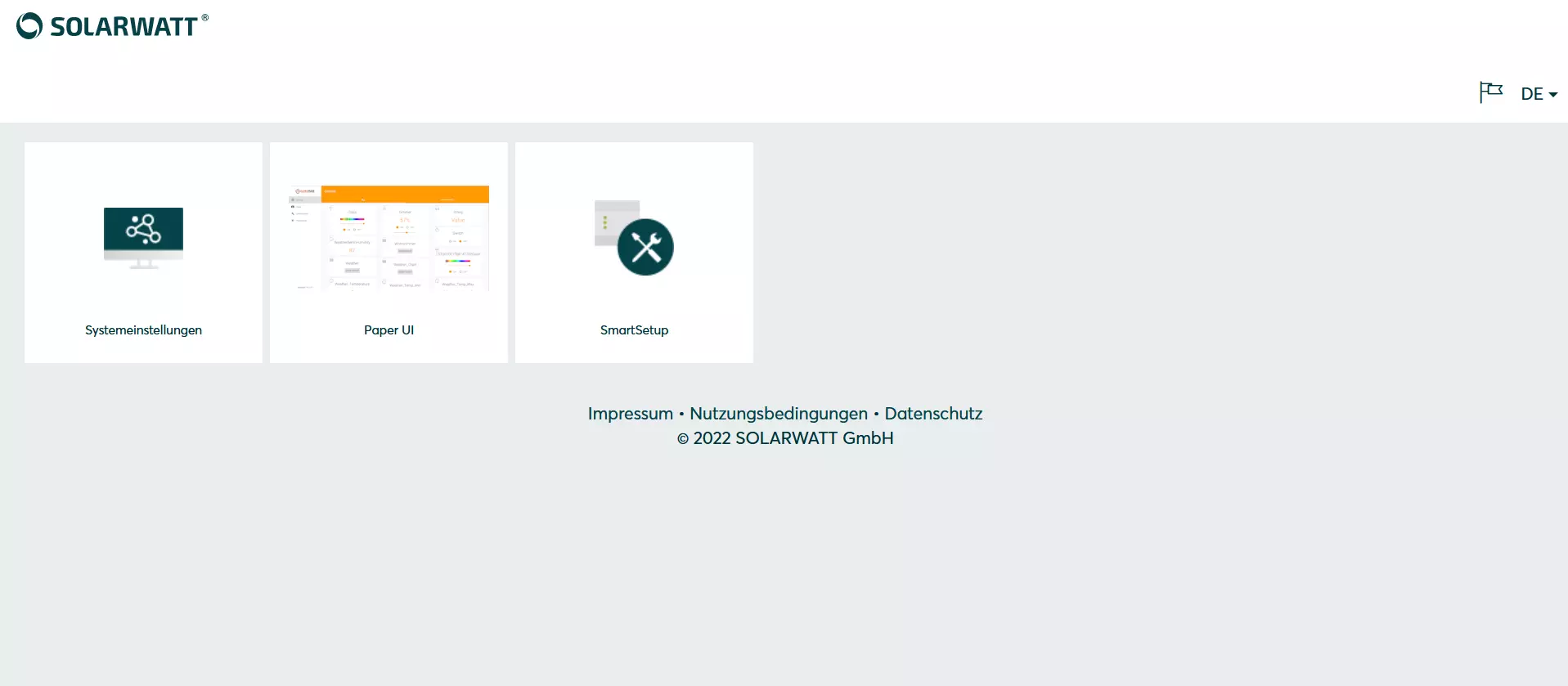- SOLARWATT Manager
- SOLARWATT Manager flex
- SmartSetup
SmartSetup
The SOLARWATT Manager provides a web-based user interface in which you can install devices and configure them according to the topology of the house installation. This process is called SmartSetup.
Prerequisite: the manager and the devices to be connected are accessible in the local network and correctly configured. There is an Internet connection.
Starting the SmartSetup
Variant 1: Local access
You call up Smart Setup via the browser of a computer, tablet or smartphone. If necessary, the browser must be started in private mode . The device must be in the same network as the manager.
- under Windows: http://energymanager/
- under macOS and Linux: http://energymanager.local
If access is not possible by entering the URL, please try the following alternatives:
- Opening a private window in the browser (incognito mode)
- Use of another browser
- Enter the IP address of the EnergyManager (you can find it with network scan programs like Network Scanner (Windows) or Fing (Android).
ATTENTION! A network scan requires the prior consent of your customer!
the local user interface of the Manager appears.
- Click the Smart Setup button.
- Enter the device password in the input mask. The
device password can be found on the back of the manager
.
Variant 2: Remote access via the Installer Center (IC)
Access is from the Installer Center, via the Remote Maintenance function.
Prerequisites:
- The Manager must be online.
- You have InstallerCenter access.
- The Manager is already bound to the customer.
- The Manager is linked to your InstallerCenter user account.
- The customer has granted you remote access rights
- Call the Installer Center (IC).
- Call up (by clicking on Energy Manager) the overview of bound managers. The managers bound to your account are listed with their serial numbers.
- Click on Remote maintenance in the last column for the corresponding manager.
- Enter your access data for the Installer Center.
- After clicking Login , remote access to the selected manager is established.
- Click the Smart Setup button.
- Enter the device password in the input mask. The
device password can be found on the back of the manager.
Selected articles: