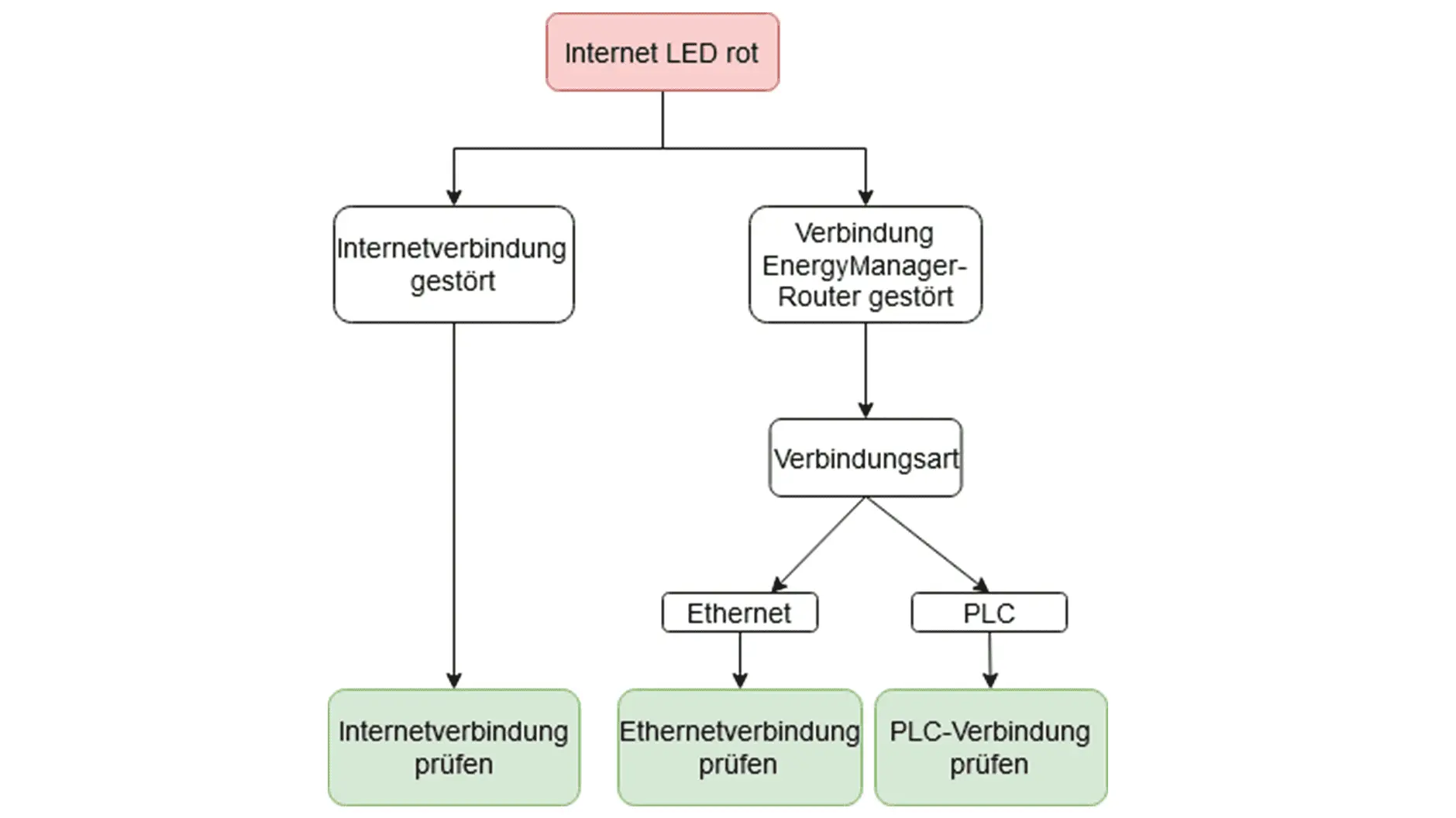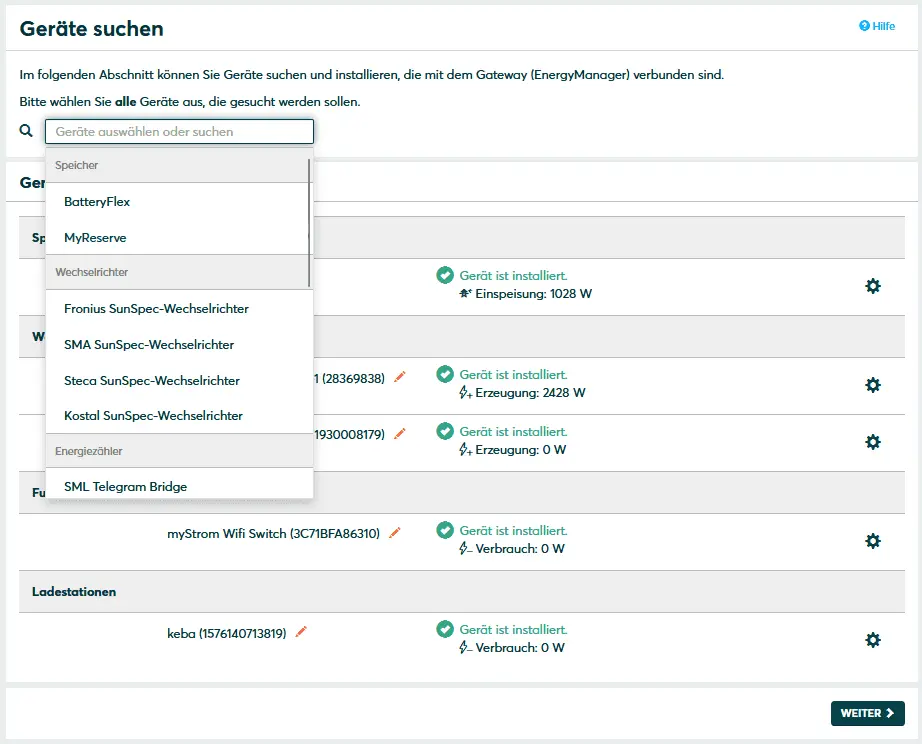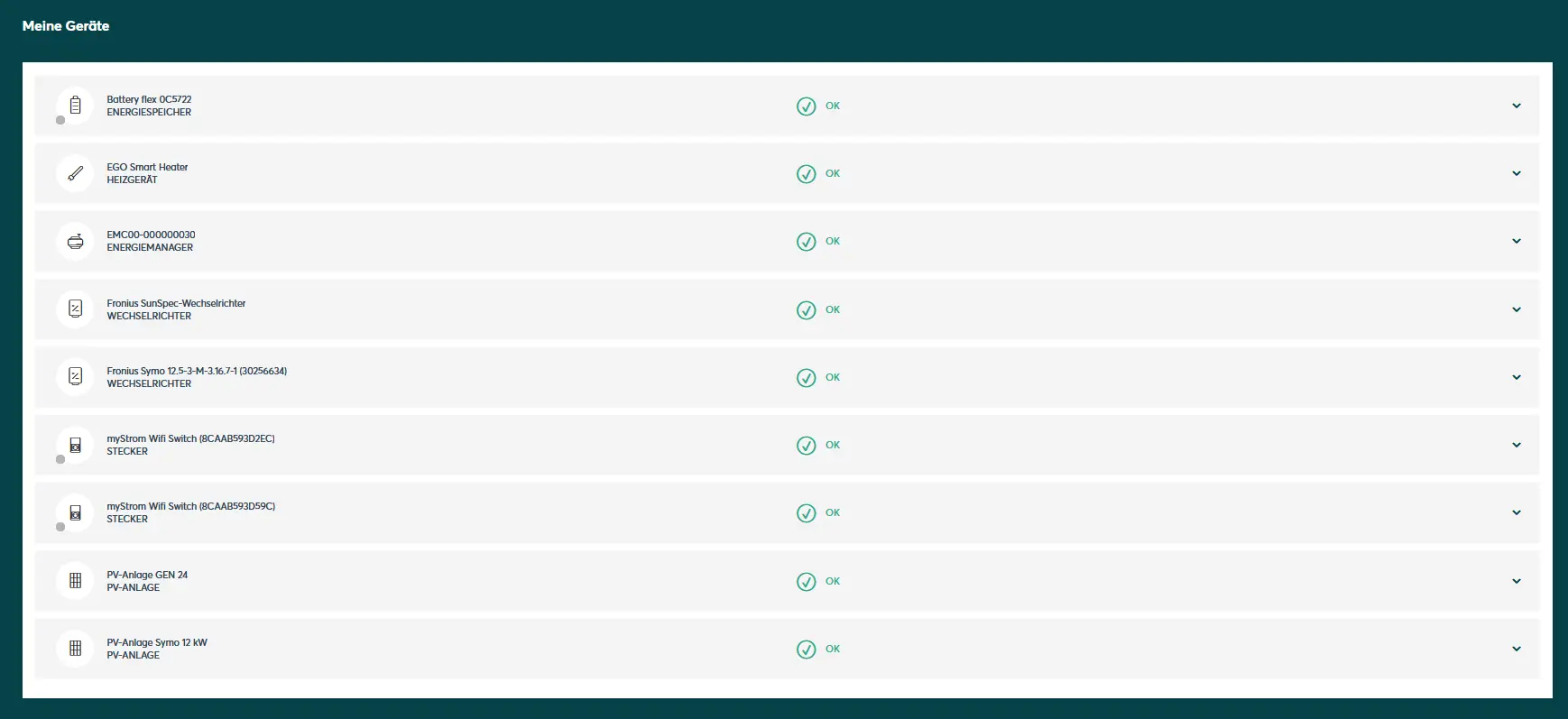- Home
- SOLARWATT Manager
- Error patterns and remedy
Error patterns and remedy
Internet LED red
A red lit Internet LED indicates a connection failure between manager and router and/or a failure of the Internet access.
Take the following measures:
Check Internet connection
- Call up any website with a laptop, smartphone or tablet that is connected to the router (via LAN or WLAN). If this is not possible, there is a general malfunction of the Internet connection.
- If it is possible to call up a website but the Internet LED remains red, check the Ethernet or PLC connection.
Check Ethernet connection
The aim is to check the connection between the manager and the router and repair it if necessary.
- Check the cabling between manager and router (or network switch).
- Restart all network components involved (router, switch, W-LAN adapter, manager).
- Check if the Manager is reachable in the local network by entering its IP address in the address bar of the browser. For more information, click here.
PowerLan (PLC) - Check connection
- Restart the PowerLan adapters.
- Establish a new PLC connection. For more information, click here.
SmartSetup: Inverter is not found and installed automatically
The inverter is not found and installed automatically by the manager. Possible causes:
- Inverter model is not supported by autodiscovery
- Inverter not integrated in the network
- Inverter incorrectly configured
- Inverter not in the same subnet range as the manager
Inverter model is not supported by Autodiscovery
Inverters from Steca and Kostal are not found and installed automatically. Installation of these inverters requires manual selection from the device list:
You will then be prompted to enter the IP address of the device. You can obtain the IP address from the device overview of the router or by using a network scan program, e.g. AngryIP Scanner.
Inverter is not integrated in the network
The inverter is not in the local network and therefore cannot be reached by the manager. Check the connectivity of the inverter. For more information, click here.
Inverter incorrectly configured
In the connection settings of the inverter, modbus tcp must be activated so that it can be recognized and installed by the manager.
Information on configuring the inverters can be found here.
Inverter not in the same subnet range as the manager
Relevant if an IP has been manually assigned to the inverter. This must be in the same class C network area with the manager.
Portal data is implausible
Implausible data in the portal can be caused by:
- a faulty electrical installation or setup of the system components. This can usually only be rectified by specialist personnel.
- an incorrect assignment of the system components within the Smart Setup: Check the Smart Setup
- a non-accessibility of a system component. Check the accessibility of the system components
Check SmartSetup
Call up the SmartSetup and check whether the assignment of the system components corresponds to your system configuration. Check the following points:
- PV systems: PV system/inverter/battery storage system
- House consumption: Type and installation location of the main meter
- House consumption: Correct assignment of the devices according to the topology of the house installation
Accessibility System components
Your home installation consists of a PV inverter, a battery storage system and a main meter. If one of the components is not accessible to the Manager, this may have the following consequences:
- no data display in the Manager portal
- implausible data display in the Manager portal
Check the connection status of the devices in the Manager portal(energymanager.com) in the device list. To do this, click on Devices to the left of the energy flow diagram on the portal start page:
You will then be taken to the device list:
A working connection is indicated by a green bar in front of the respective device name. Red bars indicate a connection error.
To resolve connection errors, first check the accessibility of the device in the network. For devices that provide a graphical web interface, enter the IP address or host name of the device in the address bar of a browser. The accessing device must be on the same network for this to work. If the web interface does not open, proceed according to the operating instructions of the respective device.
In many cases a restart of one or more system components helps:
- of the device in connection error (inverter, charging pole, MyReserve)
- of the EnergyManager
- the components of the network architecture (router, switch, PLC adapter)
Manager flex reset
| Button | Duration of operation | Function |
|---|---|---|
| Install | 6 sec | Soft reset Local network settings are reset PLC encryption is retained |
| Reset + Install | 5 sec | Restore factory settings local network settings are reset Devices and their configuration are deleted on the device User connection is reset Historical data is retained in the portal Perform only when Internet connection is active, otherwise problems may occur during setup |
Selected articles: